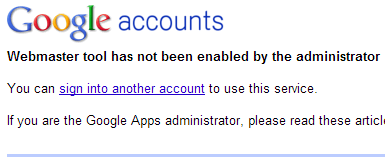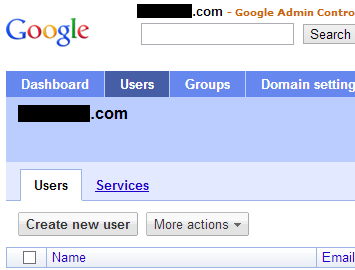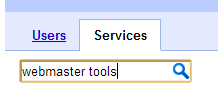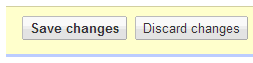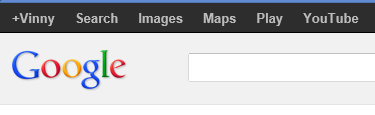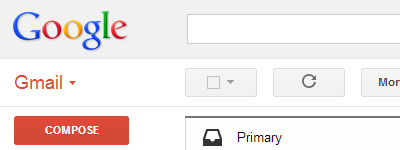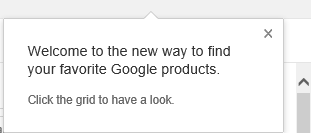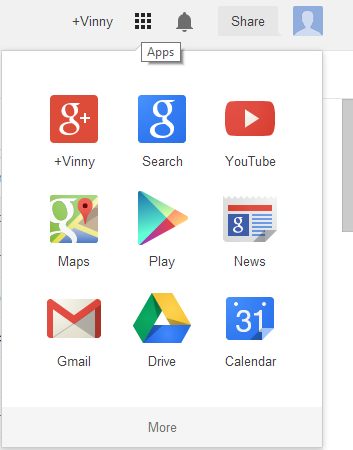The Go language contains an extremely powerful templating engine which simplifies the creation of web pages. Here’s a quick overview of how it works.
First of all, create a set of template HTML files. Wherever dynamic content should be added, add a {{.name-of-property}} annotation. Here’s an example:
<div class="row">
<div class="span12">{{.propertyone}}</div>
<div class="span8">{{.propertytwo}}</div>
</div>
In the above example, propertyone and propertytwo represent keys which will be replaced by values later on.
Next, make these template files available to the Go application. This line of code pulls in an entire folder of template files (assuming that templates is a root level directory):
var templates, templates_err = template.ParseGlob("templates/*")
Alternately, a set of templates can be called in by name:
var templates = template.Must(template.ParseFiles("templates/one.html", "templates/two.html", "templates/three.html"))
Using template.Must ensures that all the templates files are loaded in – if it is unable to find a named template file, template.Must sets off a panic.
Next, create a map of strings to display on the page. We associate the keys (which were set within the HTML of the template file) with values that will replace the annotations:
//This map holds the data to display on the page.
display_data := make(map[string]string)
display_data["propertyone"] = string_one
display_data["propertytwo"] = string_two
display_data["propertythree"] = string_three
Finally, execute the template. W represents a http.ResponseWriter reference to write the completed template to, one.html represents the name of the template to use, and display_data is the map that defines the values to use when replacing the annotations:
//Put the data into the template and send to the user.
templates.ExecuteTemplate(w, "one.html", display_data)
Remember to import the html/template package before using this code.