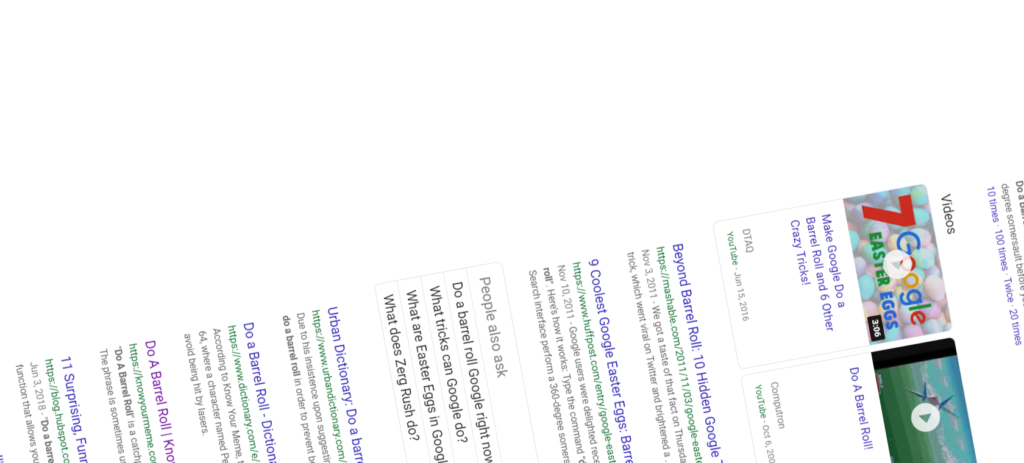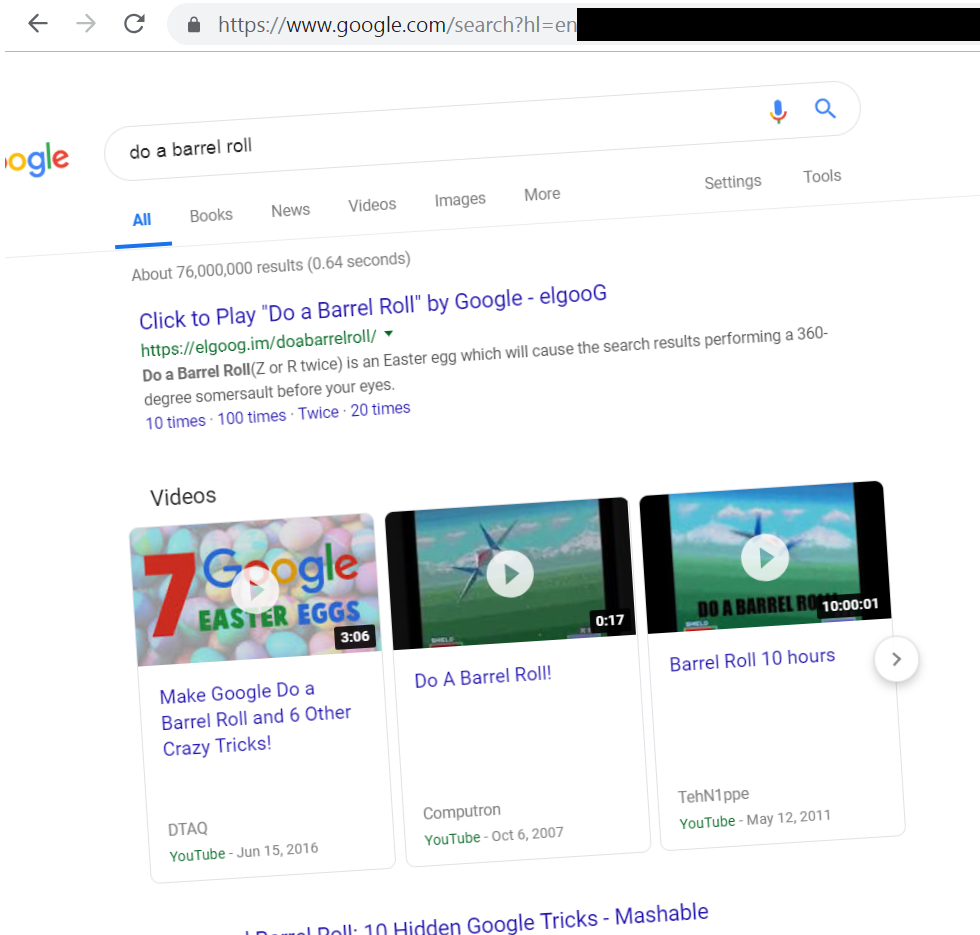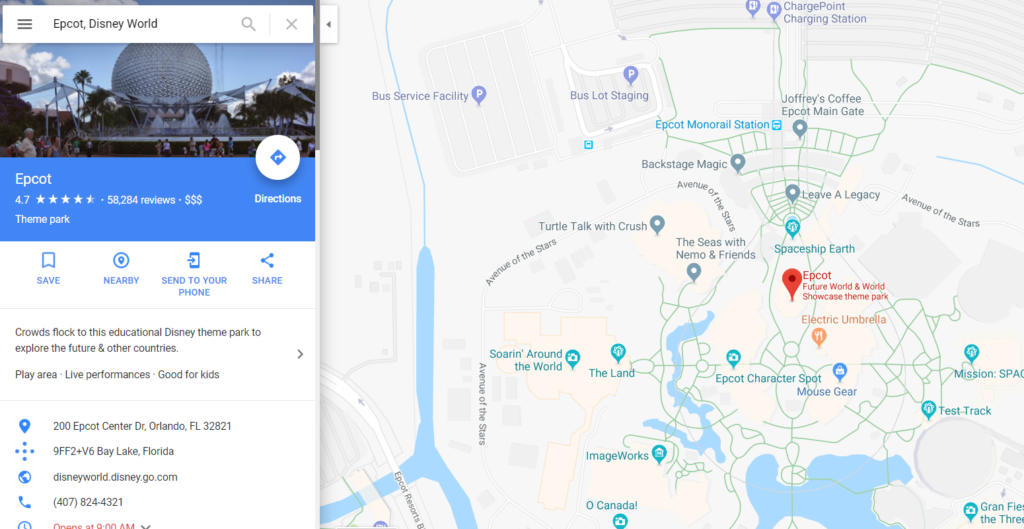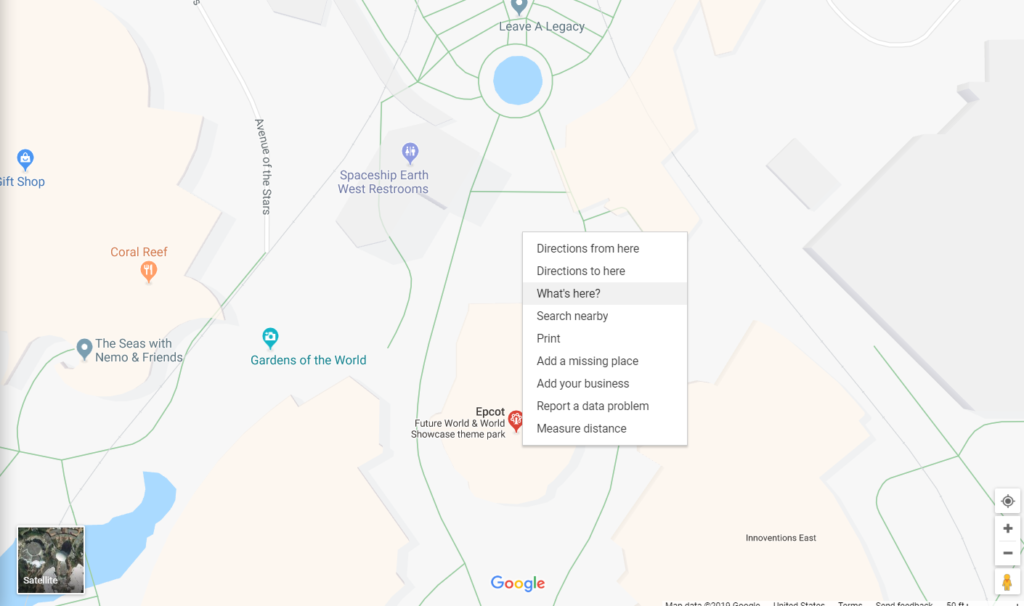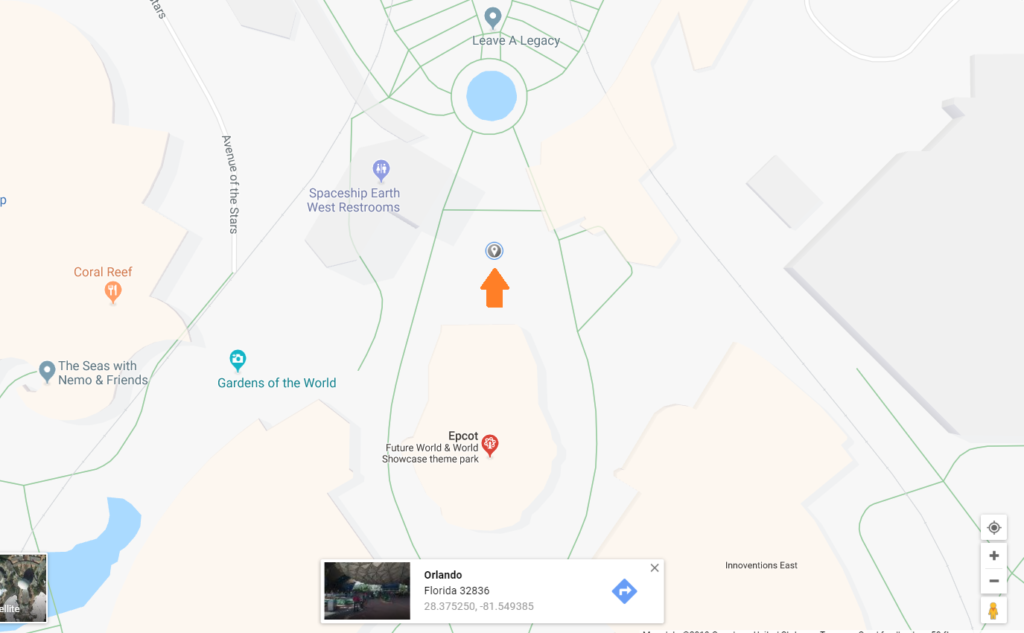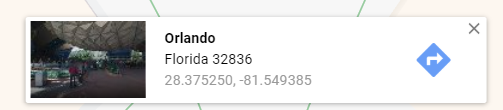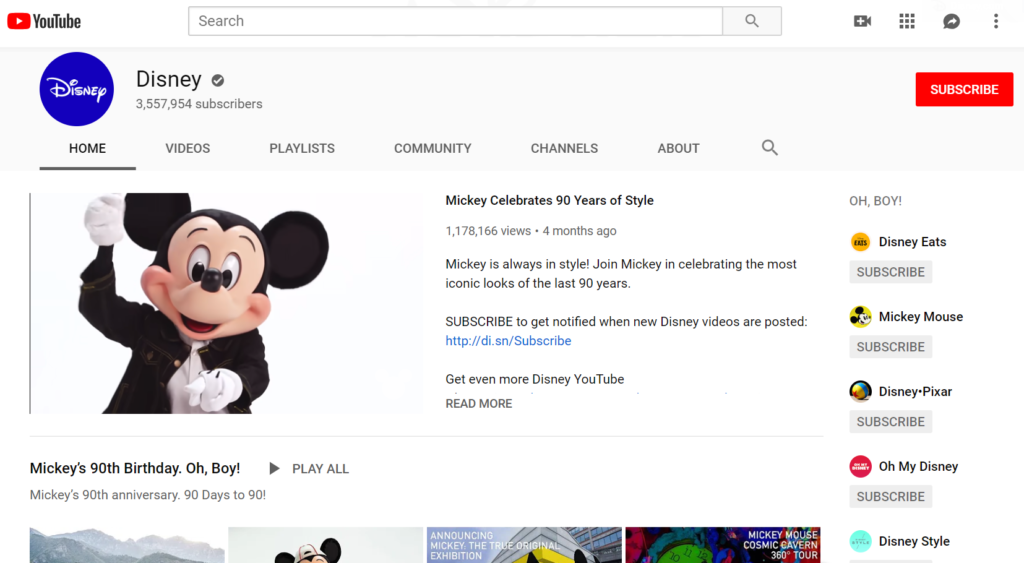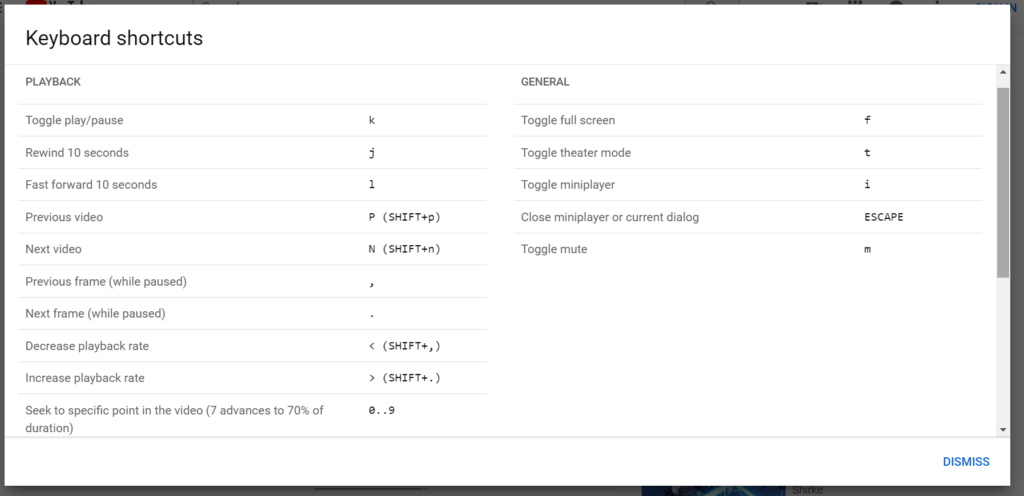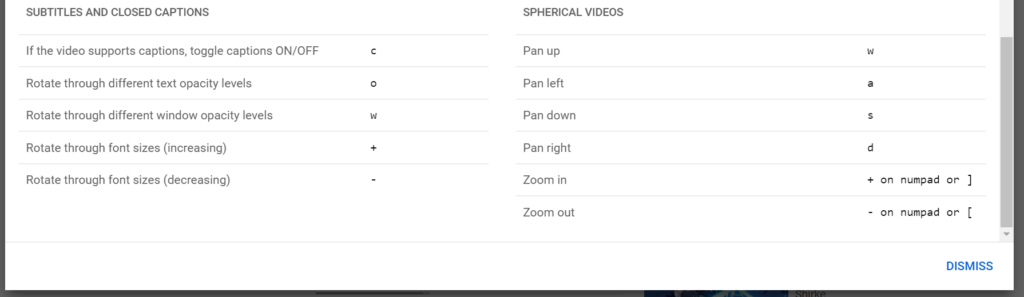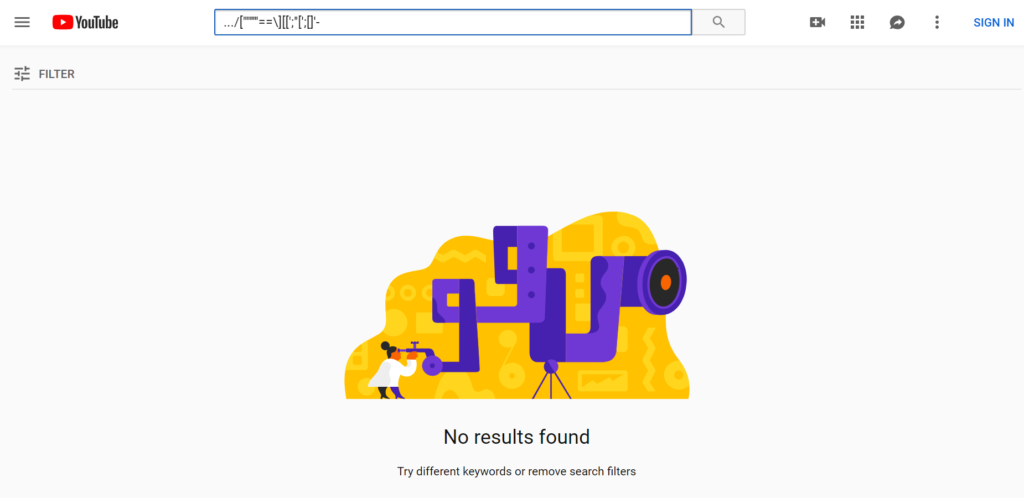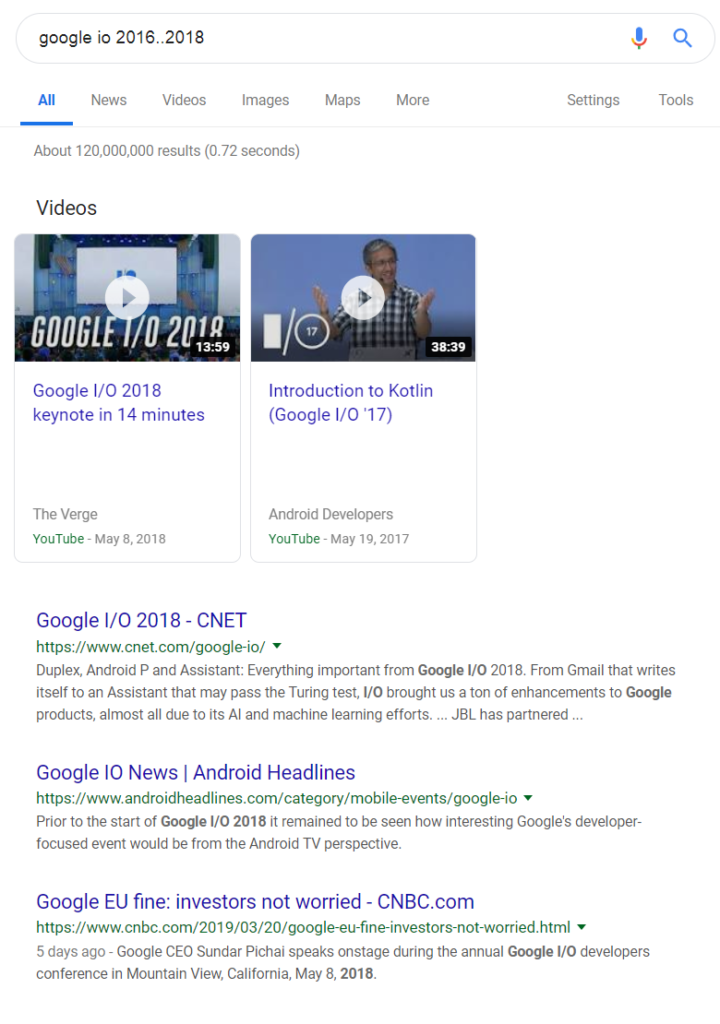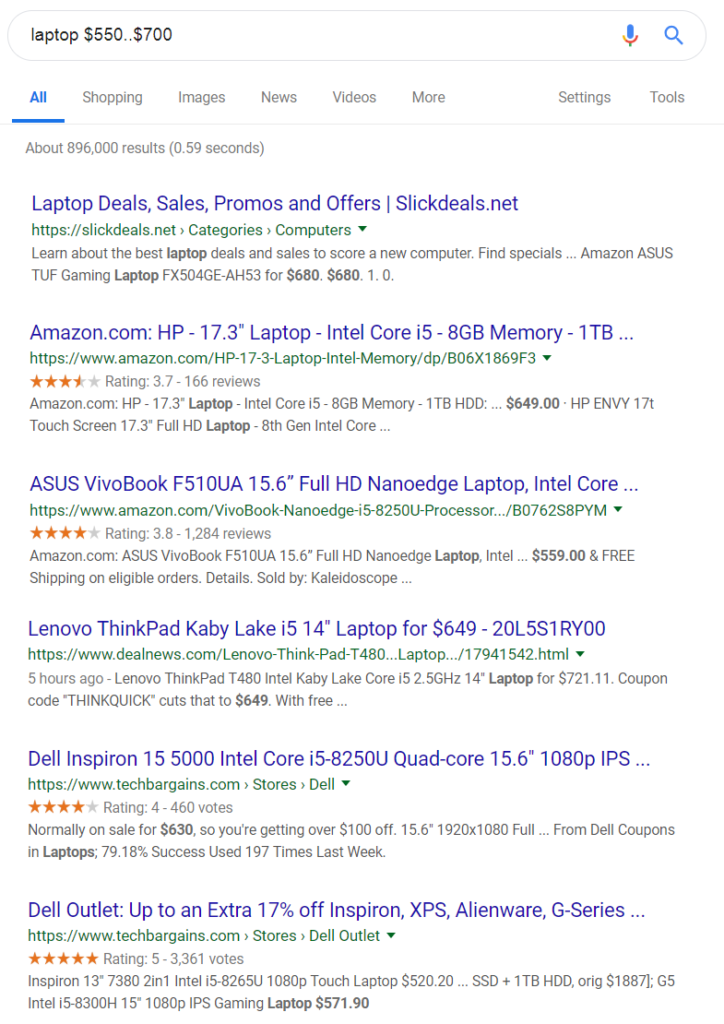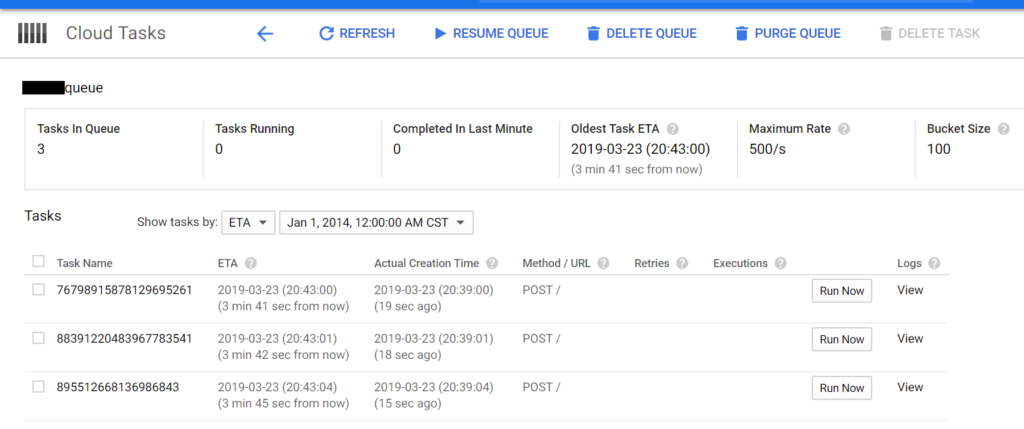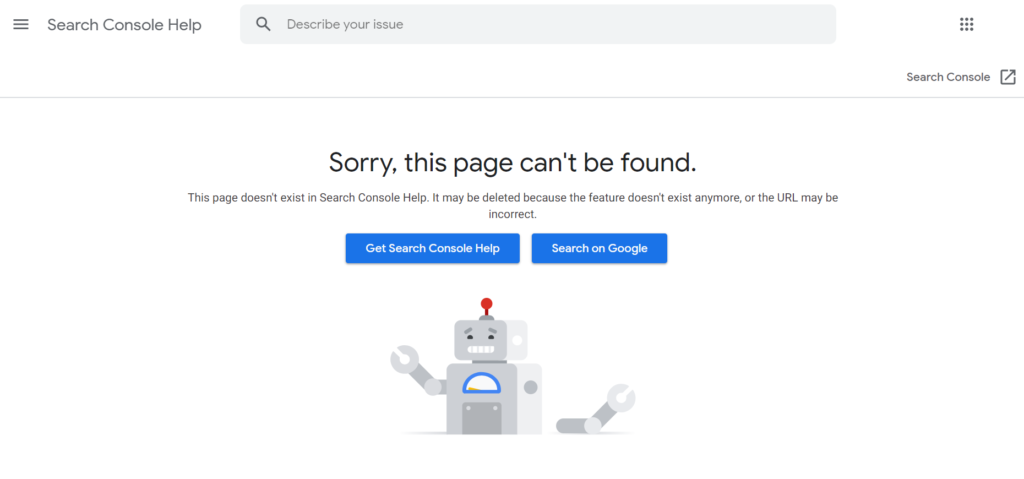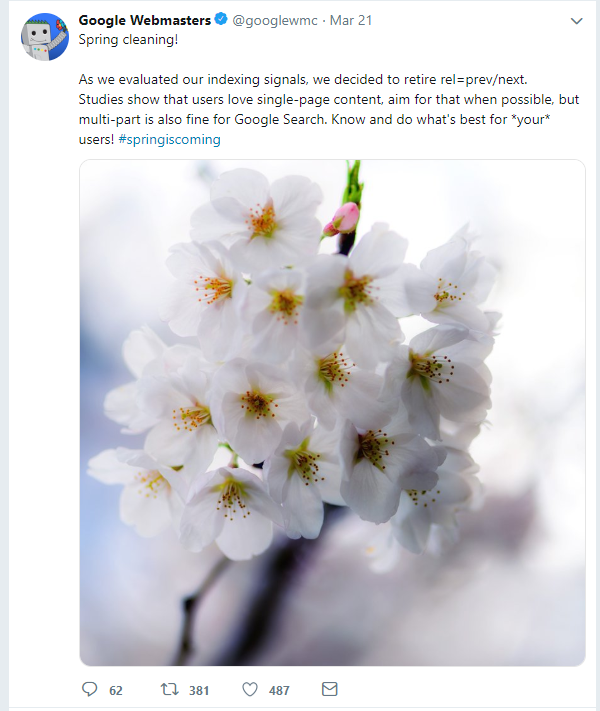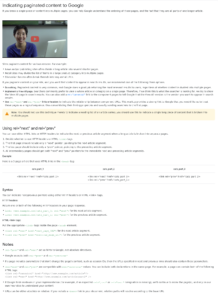If you’re an opinionated person, you probably have a lot to say about each restaurant or business you visit.
Suppose I had something to say about Via Napoli Ristorante e Pizzeria, a pizzeria in Orlando, Florida. I would first post to the two major review sites, TripAdvisor and Yelp. For reference, here is the restaurant’s home page:
https://disneyworld.disney.go.com/dining/epcot/via-napoli/ . Here is the associated TripAdvisor page and the Yelp page.
If you’re still not done sharing your opinion, the Google Local reviews page could also use your opinion! First, google the name of the restaurant and its rough address (you don’t want to get the wrong restaurant!):
Via Napoli Ristorante e Pizzeria Orlando Florida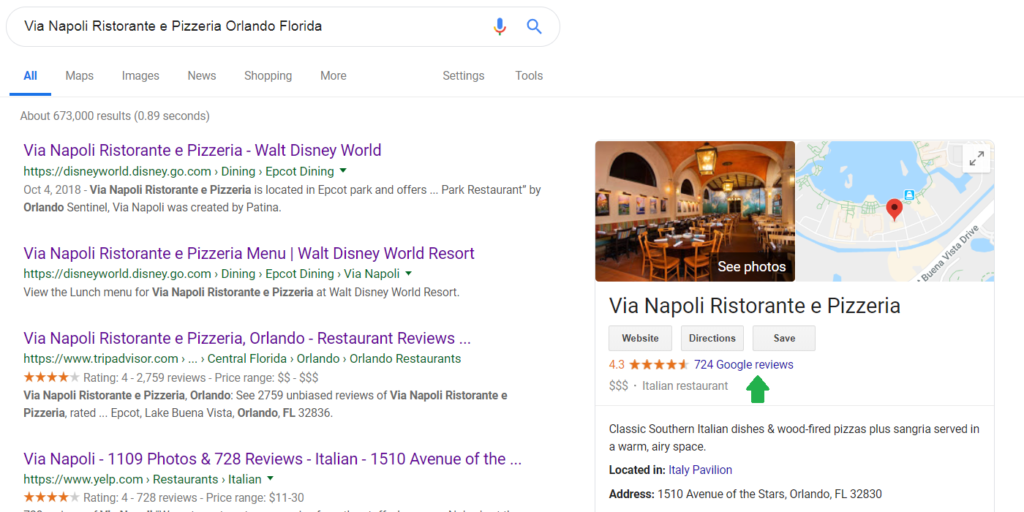
In the knowledge pane on the right hand side, you should see an option to post a Google review (see the green arrow I added). You can click the link to open up a new panel of reviews for the restaurant, and add your own as well (see my green arrow in the picture below):
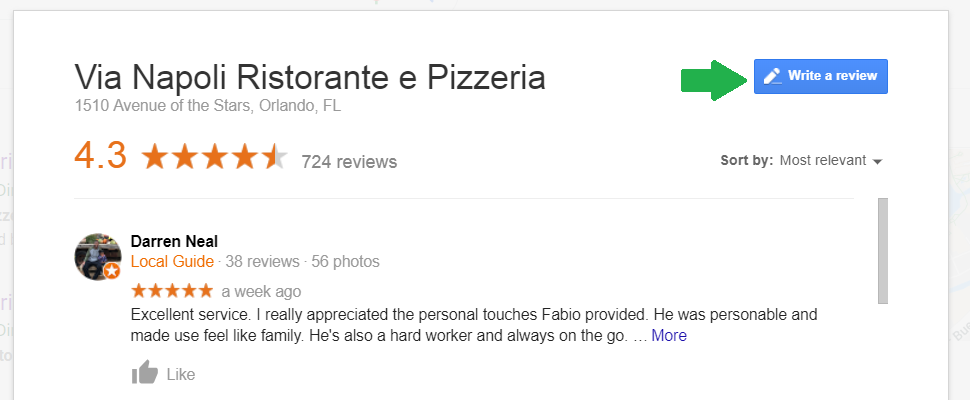
You can also try looking around for other specialty review websites. For example, if I google for Via Napoli Ristorante e Pizzeria reviews, I get the following:
Via Napoli Ristorante e Pizzeria reviews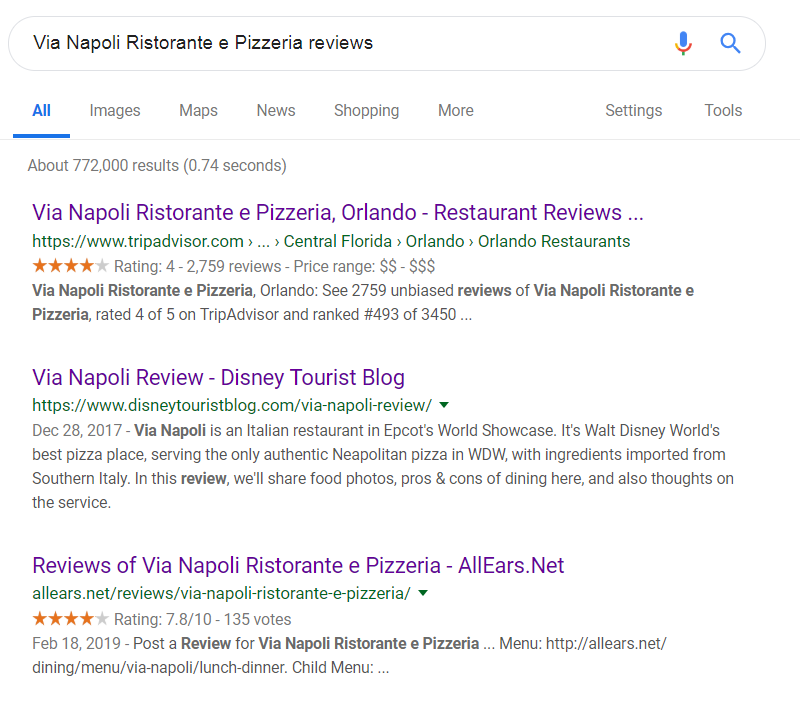
The third site on the list, AllEars.Net, is a specialty review site focusing on Disney properties. And it allows you to submit reviews (see my green arrow, screenshot below):
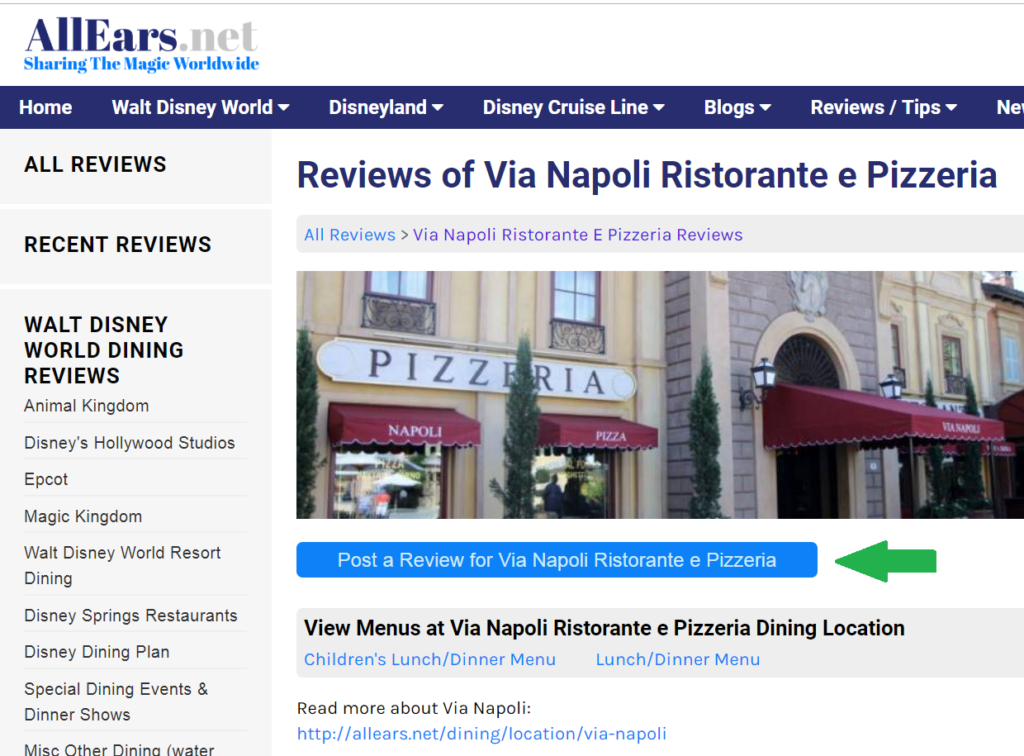
So there you have it – 4 separate places to post a review for just one restaurant: Google Local, Yelp, TripAdvisor, and AllEars. If you like to write and have an opinion, that’s plenty of spots to share your thoughts!
As a personal note: I’ve been to this restaurant and it’s great! 5 stars out of 5. I recommend the large pepperoni pizza!