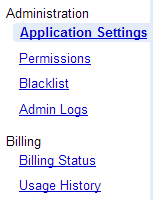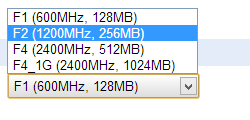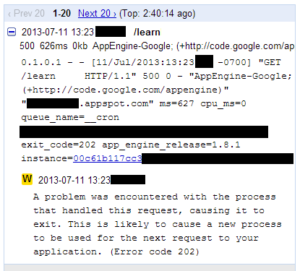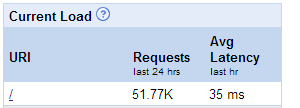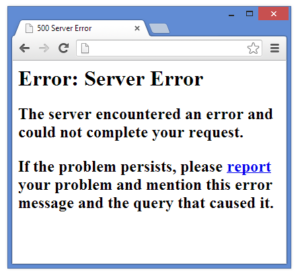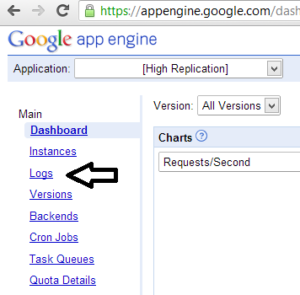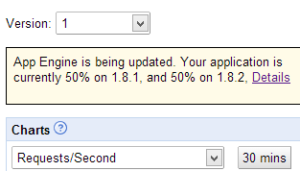Sometimes instances on App Engine handle incoming requests very oddly. Here’s an example (this is a screenshot of the Instances page in the admin console):
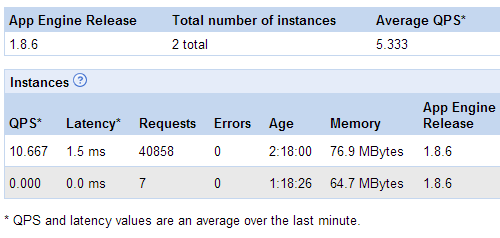
As you can see, the first instance has processed over 40,000 requests within the last 2 hours 18 minutes. The second instance has only processed 7 requests, despite the fact that it has been running for over an hour. Notice also how the first instance has a much higher QPS and a slightly higher memory footprint compared to the second instance.