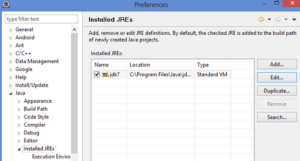A quick note about accessing IMAP and POP3 servers from AppEngine: you need to include the JavaMail libraries and import everything from javax.mail and javax.mail.internet.
If you need to streamline the amount of JARs bundled with your application, you can also select individual protocol provider JARs.
Here’s example code to extract emails from a POP3 store:
Properties properties = new Properties();
properties.put("mail.host", host);
properties.put("mail.store.protocol", "pop3s");
properties.put("mail.pop3s.auth", "true");
properties.put("mail.pop3s.port", port);
Session session = Session.getDefaultInstance(properties);
Store store = session.getStore();
//With a POP3 store available, connect to the given account.
store.connect(host, user, password);
//Open up the inbox folder, and give ourselves read/write privilegese.
Folder folder = store.getFolder("inbox");
folder.open(Folder.READ_WRITE);
//Collect messages.
Message[] messages = folder.getMessages();
System.out.println(messages.length);
for (int i = 0; i < messages.length; i++) {
//Extract message.
MimeMessage message = (MimeMessage)messages[i];
From here, you can extract the from address and the subject line from the MimeMessage. Remember that the Sockets API requires that you have billing enabled on your application.