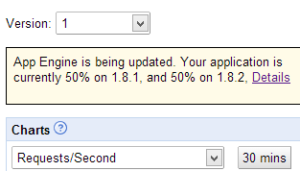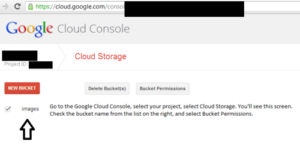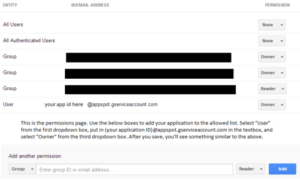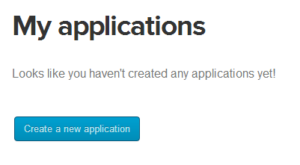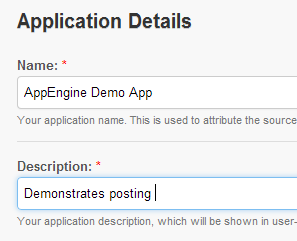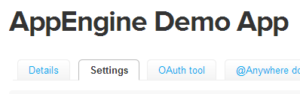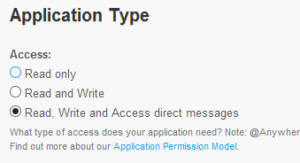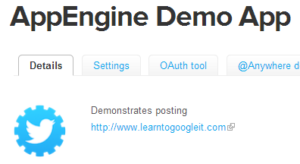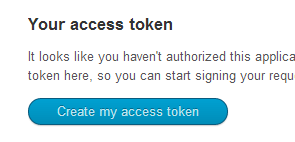Receiving email is a bit harder than sending it. First, we need to inform App Engine that this application is allowed to receive mail. In the /war/WEB-INF/ directory there is a file marked appengine-web.xml. Write the below line into that file:
<inbound-services> <service>mail</service> </inbound-services>
Now we need to map a servlet to handle all of the incoming email. Go into web.xml (in the same directory) and put in the following lines:
<servlet>
<servlet-name>ReceiveMail</servlet-name>
<servlet-class>com.example.ReceiveMailServlet</servlet-class>
</servlet>
<servlet-mapping>
<servlet-name>ReceiveMail</servlet-name>
<url-pattern>/_ah/mail/*</url-pattern>
</servlet-mapping>
This informs App Engine that there is a servlet called com.example.ReceiveMailServlet (modify the name to match your code), and it is responsible for handling all incoming email (it handles all requests directed to /_ah/mail/ which is where App Engine sends the mail).
In the servlet handling the incoming email, paste this doPost() function:
public void doPost(HttpServletRequest req, HttpServletResponse resp) throws IOException {
try {
Properties prop = new Properties();
Session session = Session.getDefaultInstance(prop, null);
//May throw a MessagingException if incoming message is malformed.
MimeMessage message = new MimeMessage(session, req.getInputStream());
}
catch (MessagingException e) {
System.out.println("This message was malformed. Stopping.");
}
}//end doPost
From here, we can retrieve the from address and the subject with a few lines:
String from = message.getFrom()[0].toString();//Get the first From address listed.
String subject = message.getSubject();
The content of the email can be extracted using the getContent() function of MimeMessage.