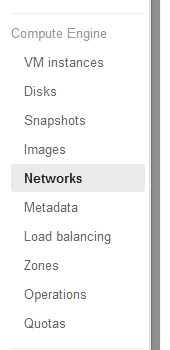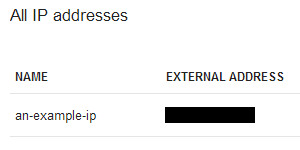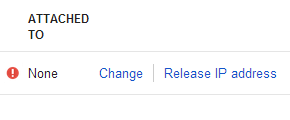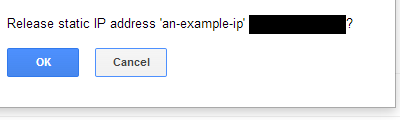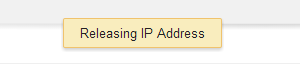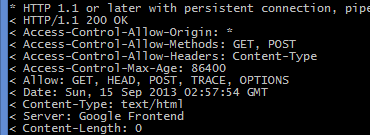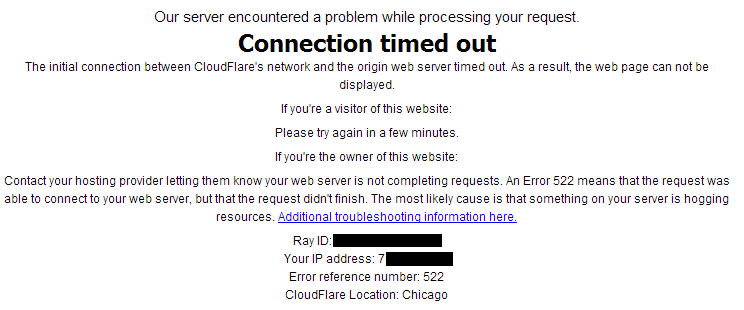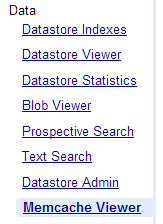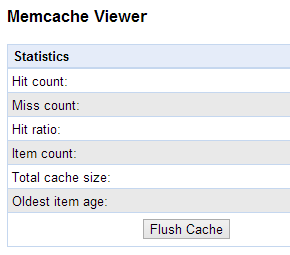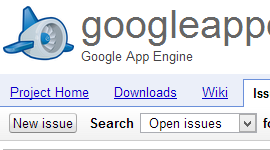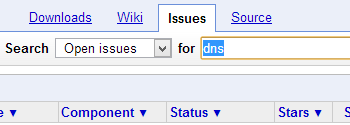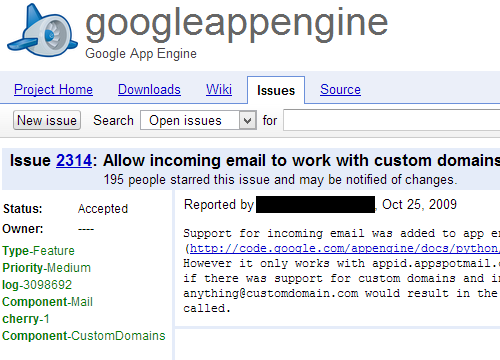Some applications may see the path /favicon.ico listed in the errors screen within the admin console. The error will look similar to the following image:
![]()
Browsers request favicon.ico to display in the address bar and as the icon in a bookmark. If no favicon is available, browsers will substitute a default icon – for example, Firefox displays an icon that looks like a blank page.
Setting a favicon isn’t required, but is useful for branding your web site. Once you create an icon, save it as favicon.ico in the root folder of your application.